<?xml version="1.0" encoding="utf-8"?>
<LinearLayout xmlns:android="http://schemas.android.com/apk/res/android"
xmlns:app="http://schemas.android.com/apk/res-auto"
xmlns:tools="http://schemas.android.com/tools"
android:layout_width="match_parent"
android:layout_height="match_parent"
android:orientation="vertical"
tools:context="com.targetandroid.info.alertdialog.MainActivity">
<Button
android:layout_width="match_parent"
android:layout_height="wrap_content"
android:text="Radio Button"
android:id="@+id/btradio_aleart"
android:background="@android:color/holo_orange_dark"/>
<ImageButton
android:layout_width="match_parent"
android:layout_height="wrap_content"
android:src="@android:drawable/toast_frame"
android:id="@+id/btcheck_aleart"
android:background="@android:color/white"
/>
<Button
android:layout_width="match_parent"
android:layout_height="wrap_content"
android:text="Exit"
android:layout_gravity="bottom"
android:id="@+id/btexit_aleart"
android:background="@android:color/holo_green_dark"/>
</LinearLayout>
3. Now Open Your MainActivity.java Add Below Code In File
package com.targetandroid.info.alertdialog;
import android.app.AlertDialog;
import android.content.DialogInterface;
import android.support.v7.app.AppCompatActivity;
import android.os.Bundle;
import android.view.View;
import android.widget.Button;
import android.widget.ImageButton;
import android.widget.Toast;
public class MainActivity extends AppCompatActivity {
//creating variabels
private Button btexit_aleart,btradio_aleart;
private ImageButton btcheck_aleart;
private int selected;
@Override
protected void onCreate(Bundle savedInstanceState) {
super.onCreate(savedInstanceState);
setContentView(R.layout.activity_main);
//Initializing views
btexit_aleart=(Button)findViewById(R.id.btexit_aleart);
btradio_aleart=(Button)findViewById(R.id.btradio_aleart);
btcheck_aleart=(ImageButton)findViewById(R.id.btcheck_aleart);
btexit_aleart.setOnClickListener(new View.OnClickListener() {
@Override
public void onClick(View v) {
showExitAlertDialogue();
}
});
btradio_aleart.setOnClickListener(new View.OnClickListener() {
@Override
public void onClick(View v) {
final String[] select={"Maharashtra","Kolkata","Rajasthan","Delhi","M.p"};
AlertDialog dialog=new AlertDialog.Builder(MainActivity.this)
.setTitle("Select State")
.setSingleChoiceItems(select, 1, new DialogInterface.OnClickListener() {
@Override
public void onClick(DialogInterface dialog, int which) {
selected = which;
}
})
.setPositiveButton("Ok", new DialogInterface.OnClickListener() {
@Override
public void onClick(DialogInterface dialog, int which) {
Toast.makeText(MainActivity.this, "Your State is " + select[selected], Toast.LENGTH_SHORT).show();
}
})
.create();
dialog.show();
}
});
btcheck_aleart.setOnClickListener(new View.OnClickListener() {
@Override
public void onClick(View v) {
final String[] check={"Cricket","Hockey","Football","Badminton","Volleyball","Baseball"};
AlertDialog dialog=new AlertDialog.Builder(MainActivity.this)
.setTitle("Select Sports")
.setMultiChoiceItems(check, null, new DialogInterface.OnMultiChoiceClickListener() {
@Override
public void onClick(DialogInterface dialog, int which, boolean isChecked) {
int checked=which;
if(isChecked){
Toast.makeText(MainActivity.this,"You Selected "+check[checked],Toast.LENGTH_SHORT ).show();
}
else{
Toast.makeText(MainActivity.this,"You UnSelected "+check[checked],Toast.LENGTH_SHORT ).show();
}
}
})
.setPositiveButton("Ok", new DialogInterface.OnClickListener() {
@Override
public void onClick(DialogInterface dialog, int which) {
}
})
.setNegativeButton("Cancel", new DialogInterface.OnClickListener() {
@Override
public void onClick(DialogInterface dialog, int which) {
}
})
.create();
dialog.show();
}
});
}
@Override
public void onBackPressed() {
showExitAlertDialogue();
}
//create aleart dialogue to confirm exit of user
public void showExitAlertDialogue(){
AlertDialog dialog=new AlertDialog.Builder(MainActivity.this)
.setTitle("Confirm")
.setMessage("Do You Really want to Exit?")
.setPositiveButton("Yes", new DialogInterface.OnClickListener() {
@Override
public void onClick(DialogInterface dialog, int which) {
finish();
}
})
.setNegativeButton("No", new DialogInterface.OnClickListener() {
@Override
public void onClick(DialogInterface dialog, int which) {
}
})
.setCancelable(true)
.create();
dialog.show();
}
}
4. Now finally run Your Project
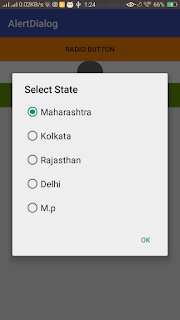
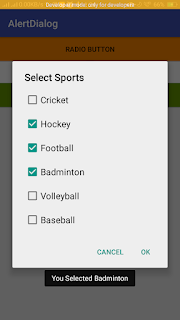 For More Tutorial Share And Subscribe to my Blog So you will get all the updates on your mail ,We Never Spam.
For More Tutorial Share And Subscribe to my Blog So you will get all the updates on your mail ,We Never Spam.
Thank You


0 comments:
Post a Comment